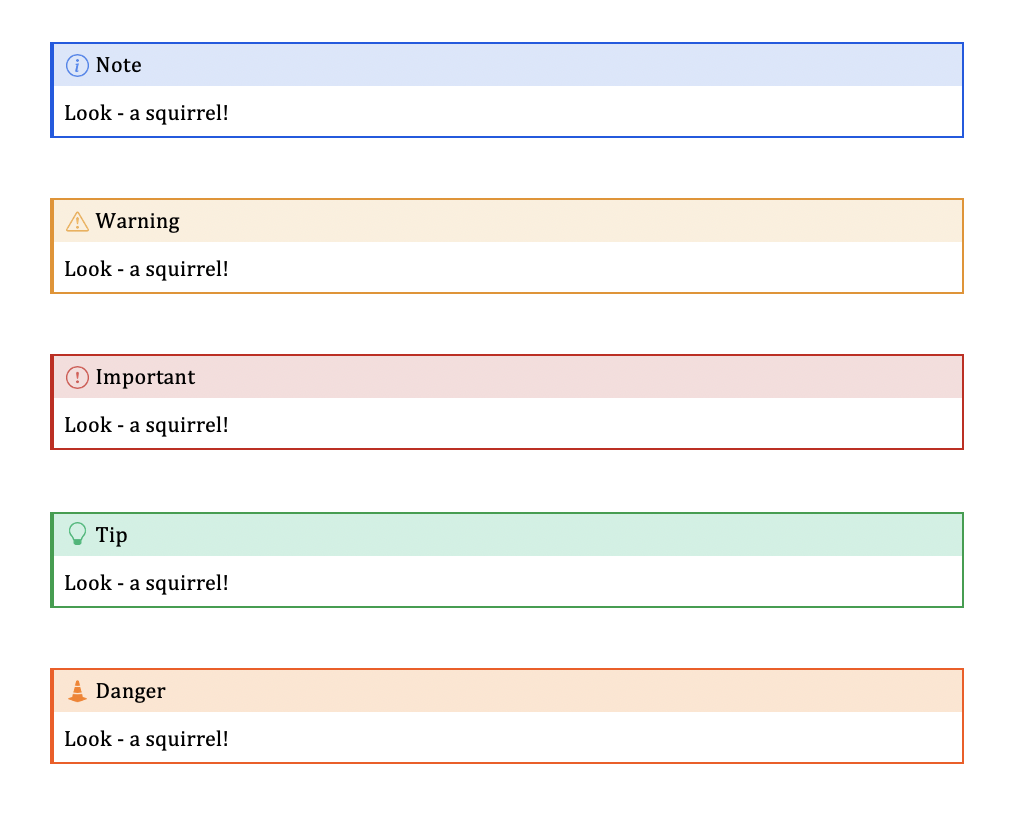| species | island | bill_length_mm | bill_depth_mm | flipper_length_mm | body_mass_g | sex | year |
|---|---|---|---|---|---|---|---|
| Adelie | Torgersen | 39.1 | 18.7 | 181 | 3750 | male | 2007 |
| Adelie | Torgersen | 39.5 | 17.4 | 186 | 3800 | female | 2007 |
| Adelie | Torgersen | 40.3 | 18.0 | 195 | 3250 | female | 2007 |
| Adelie | Torgersen | NA | NA | NA | NA | NA | 2007 |
| Adelie | Torgersen | 36.7 | 19.3 | 193 | 3450 | female | 2007 |
| Adelie | Torgersen | 39.3 | 20.6 | 190 | 3650 | male | 2007 |
Documents: Figures/Tables + Code
Intro Quarto @ Cascadia R Conf
Posit, PBC
Tables
Markdown tables (aka Pipe Tables)
Markdown:
| Right | Left | Default | Center |
|------:|:-----|---------|:------:|
| 12 | 12 | 12 | 12 |
| 123 | 123 | 123 | 123 |
| 1 | 1 | 1 | 1 |Output:
| Right | Left | Default | Center |
|---|---|---|---|
| 12 | 12 | 12 | 12 |
| 123 | 123 | 123 | 123 |
| 1 | 1 | 1 | 1 |
Grid tables
Markdown:
+---------------+---------------+--------------------+
| Fruit | Price | Advantages |
+===============+===============+====================+
| Bananas | $1.34 | - built-in wrapper |
| | | - bright color |
+---------------+---------------+--------------------+
| Oranges | $2.10 | - cures scurvy |
| | | - tasty |
+---------------+---------------+--------------------+
: Sample grid table.Grid tables
Output:
| Fruit | Price | Advantages |
|---|---|---|
| Bananas | $1.34 |
|
| Oranges | $2.10 |
|
Grid tables: Authoring
- Tables are awkward to write with a plain text editor.
- Use the Visual Editor!

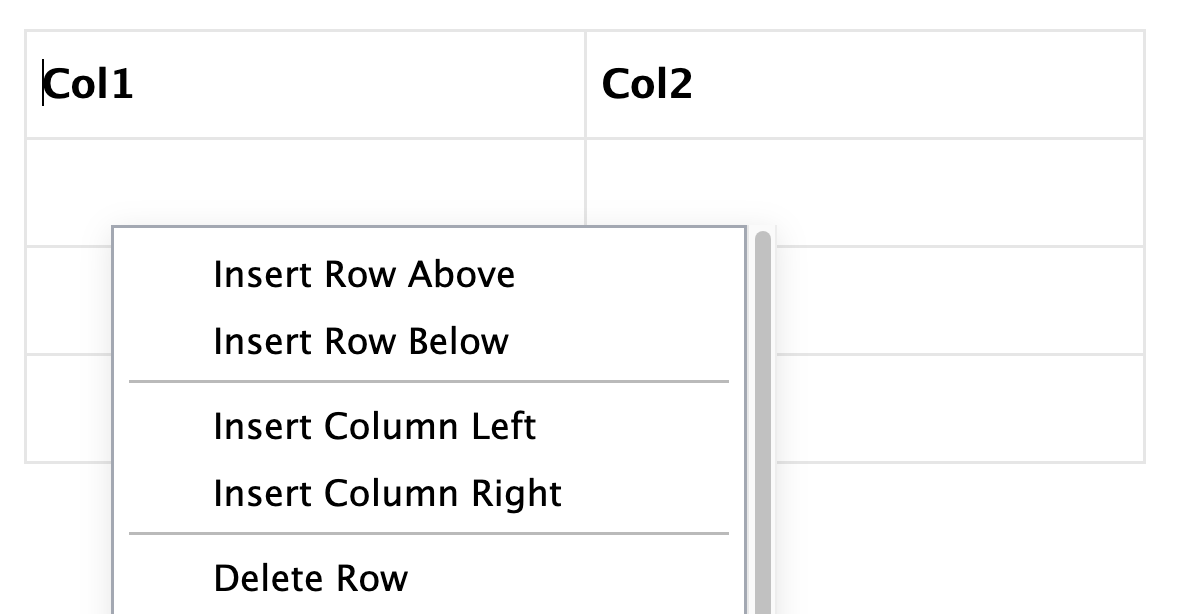
Tables from code
The knitr package can turn data frames into tables with knitr::kable():
Tables from code
If you want fancier tables, try the gt package and all that it offers!
| species | island | bill_length_mm | bill_depth_mm | flipper_length_mm | body_mass_g | sex | year |
|---|---|---|---|---|---|---|---|
| Adelie | Torgersen | 39.1 | 18.7 | 181 | 3750 | male | 2007 |
| Adelie | Torgersen | 39.5 | 17.4 | 186 | 3800 | female | 2007 |
| Adelie | Torgersen | 40.3 | 18.0 | 195 | 3250 | female | 2007 |
| Adelie | Torgersen | NA | NA | NA | NA | NA | 2007 |
| Adelie | Torgersen | 36.7 | 19.3 | 193 | 3450 | female | 2007 |
| Adelie | Torgersen | 39.3 | 20.6 | 190 | 3650 | male | 2007 |
Cross references
Cross references
Help readers to navigate your document with numbered references and hyperlinks to entities like figures and tables.
Cross referencing steps:
- Add a caption to your figure or table.
- Give an id to your figure or table, starting with
fig-ortbl-. - Refer to it with
@fig-...or@tbl-....
A figure example
The presence of the caption (Blue penguin) and label (#fig-blue-penguin) make this figure referenceable:
Markdown:
See @fig-blue-penguin for a cute blue penguin.
{#fig-blue-penguin}Output:
See Figure 1 for a cute blue penguin.

Figure 1: Blue Penguin
Figure cross references
Figure from a file:
Figure from code:
Table cross references
Markdown Table:
Table from code:
Your turn
- Open
tables-figures.qmd. - Follow the instructions in the document.
- Exchange one new thing you’ve learned with your neighbor.
08:00
Quarto Elements
Example: Callout Blocks
Use case: highlight content for the reader in multiple formats.
Callout Blocks
Highlight content for the reader in multiple formats.
Callout Blocks
Highlight content for the reader in multiple formats.
Callouts are an example of a Fenced Div
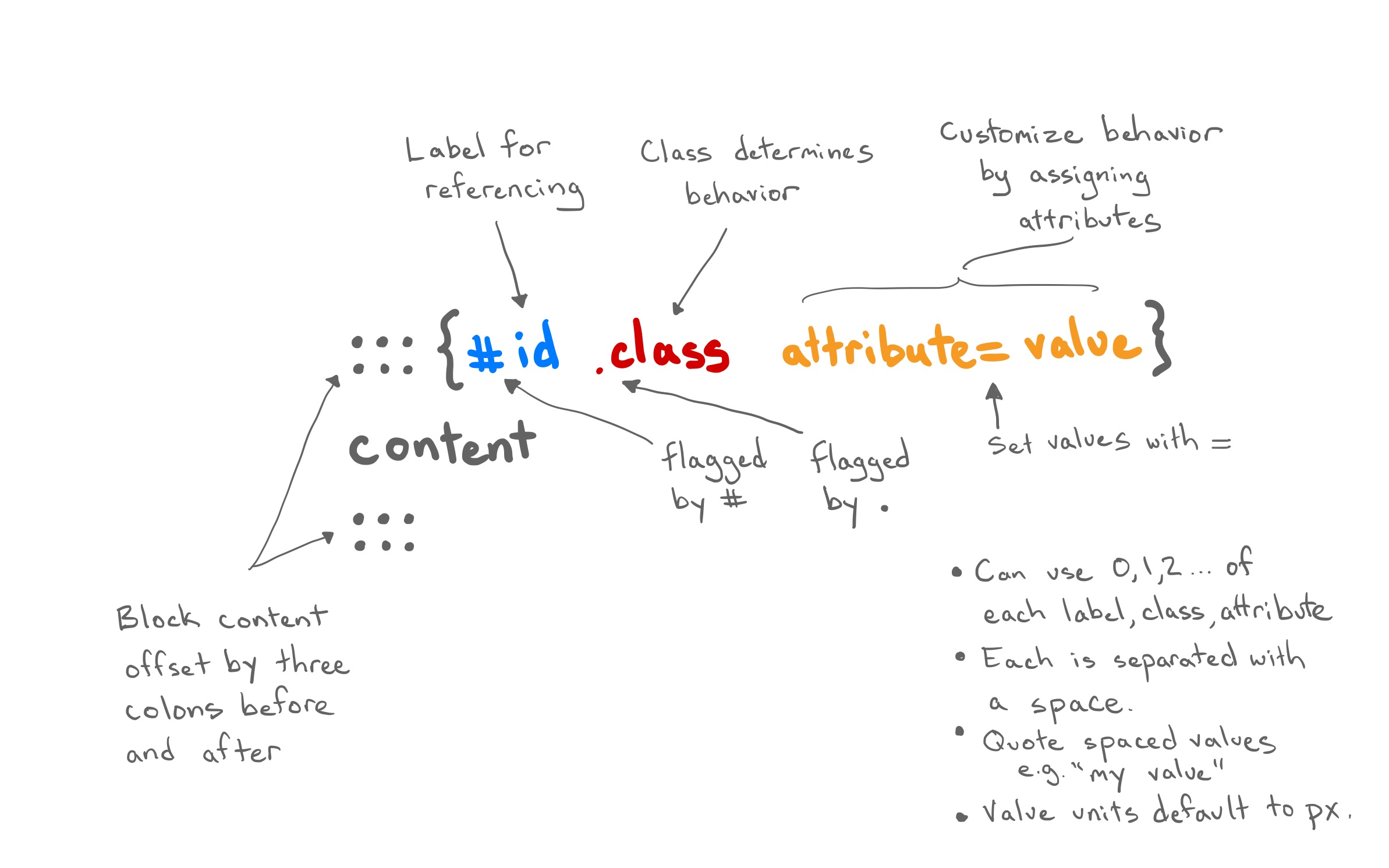
One way Quarto extends the types of thing you can add to a document
Your turn
- Open
callout-boxes.qmdand render the document. - Change the type of the first callout box and then re-render. Also try adding attributes inside
{ }to learn what they do.icon=trueoricon=false.appearance="simple"(can also try"minimal"and"default").
- Make the second callout box collapsible.
- Change the format to PDF and re-render.
05:00
Code
Quarto’s Code Cell
Compare to R Markdown’s Code Chunk
Execution Options
Control how the code is executed with options.
| Option | Description |
|---|---|
eval |
Evaluate the code chunk (if false, just echos the code into the output). |
echo |
Include the source code in output |
output |
Include the results of executing the code in the output (true, false, or asis to indicate that the output is raw markdown and should not have any of Quarto’s standard enclosing markdown). |
warning |
Include warnings in the output. |
error |
Include errors in the output. |
include |
Catch all for preventing any output (code or results) from being included (e.g. include: false suppresses all output from the code block). |
Don’t forget to use ctrl-space to see the available options!

From Cell Option to YAML
From Cell Option to YAML
From Cell Option to YAML
From Cell Option to YAML
- Options can be moved into YAML to apply to all chunks. Exceptions to that option can be set cell-by-cell.
You can also pass options via YAML to knitr through the
knitrkey1.You can use knitr to pass options that control your R session.
Example: Figures from Code
Example: Figures from Code
Example: Figures from Code
```{r}
#| fig-width: 5
#| fig-height: 3
#| fig-cap: Size of penguins on three islands in the Palmer Archipelago.
#| fig-alt: Scatterplot showing the bill sizes of penguins across three islands.
library(palmerpenguins)
library(ggplot2)
ggplot(penguins, aes(x = bill_length_mm,
y = bill_depth_mm,
col = island)) +
geom_point()
```
Save time/code by moving figure sizing defaults up to the YAML.
Your turn
- Open
code-cells.qmdand render the document. - Add
echo: falseto the code cell and re-render. - Add more cell options by using Ctrl + Space after the
#|or consult the Quarto Reference. - Add a second code cell (you can copy + paste the first), move your cell options to the YAML, and re-render.
07:00